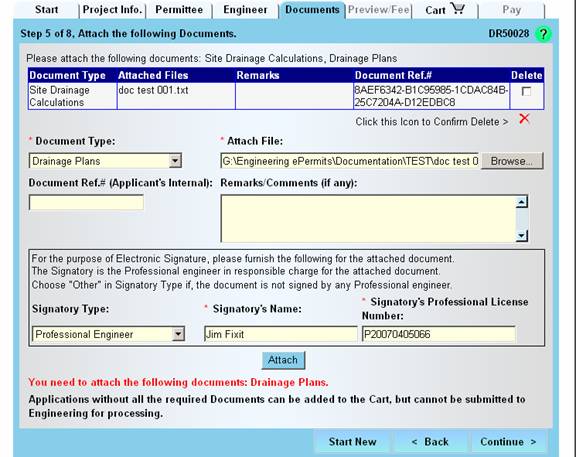
On this tab attach one or more files as required by the permit application process.
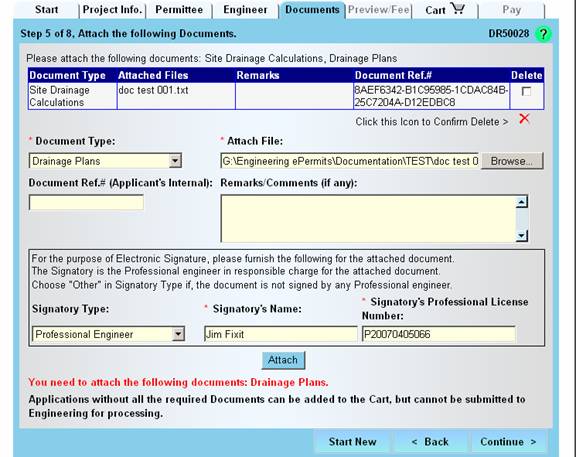
Select a required document type, browse for the file(s) on your local system or network , add external reference id and or remarks if applicable.
Add the Professional Engineer’s name and PE Number for drawings that must be signed. Select the appropriate profession, enter name and license number if applicable for other cases.
Click the Attach button.
Repeat above action if multiple files have to be attached.
Follow the instructions displayed, they change with each successful attachment.
Notice the hexadecimal number reference number generated for documents submitted.
The documents are encrypted upon receipt.
Reminder: The required documents for an application may depend on the answers given on the application Start Tab.

You can delete a previously attached document before submitting the application. Select the document from the list and click the Delete icon.
Click the Continue button to proceed, the information is saved in the database and navigates to the next tab:
Required field:
Attachment Description – (selected)
File Name - Auto generated after locating attachment file
Optional Fields:
External Reference
Remarks
Answer Yes to the Message Box asking whether to print a manifesto for the attached documents.
If the submitted drawings require an engineer’s signature, sign and return to Engineering
by mail or fax.
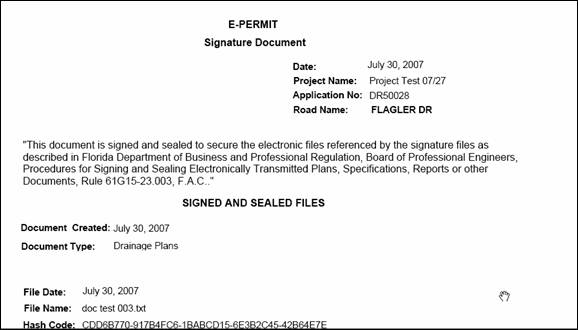
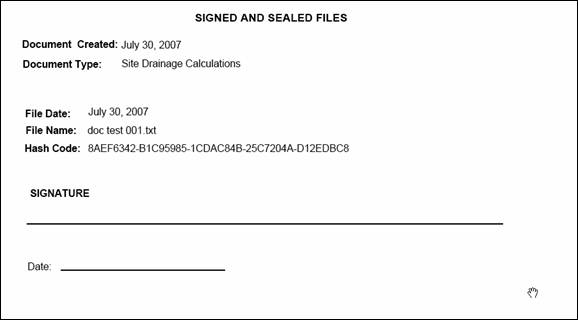
Review the
permit application just completed. You can print a hard copy by clicking the
print button. 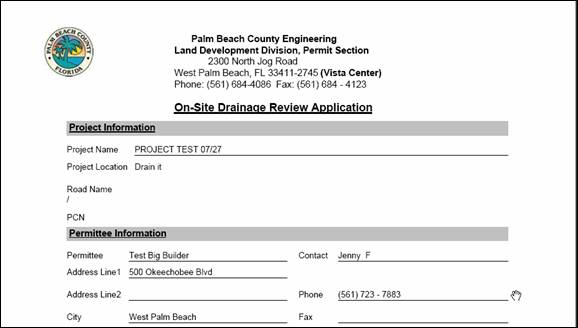
Notice the date and application number on the printed page.
If satisfied click the Add to Cart button to proceed. An application can still be edited by clicking the Back button or clicking the specific Tab where a change needs to be made.
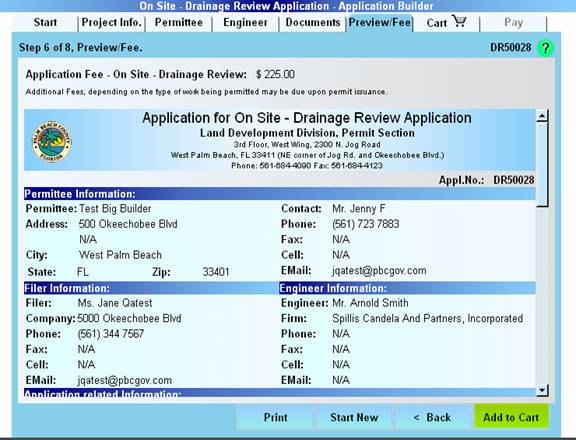
Click the No button in response to the query to apply for more permits.
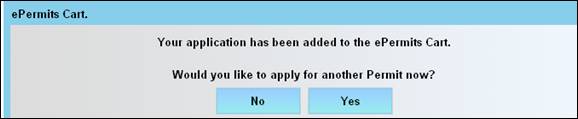
Inspect the
contents of the CART ![]() ,
if satisfied select the
application(s) to submit and proceed the payment tab by clicking the Checkout button.
,
if satisfied select the
application(s) to submit and proceed the payment tab by clicking the Checkout button.
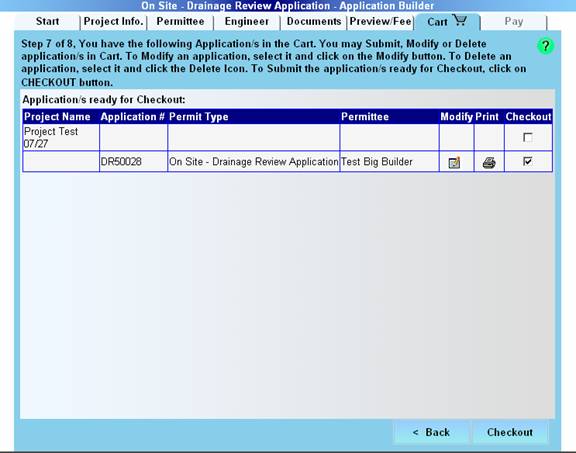
The cart allows you to complete a number of applications and submit them at a later time. Click the Checkout button to continue after checking the application to be submitted.