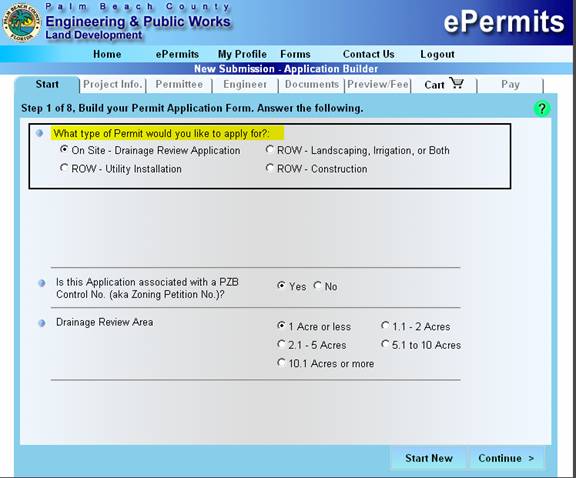
From the e Permits page click the Apply for Permits link. A page opens and displays the following (Start) Tab:
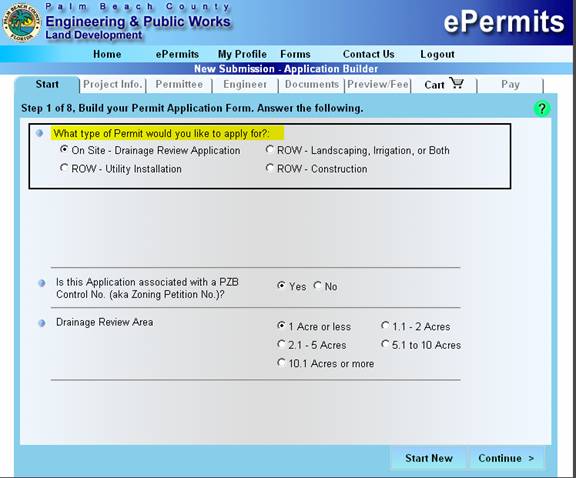
Applying for a permit involves interacting with a series of tabs in a step by step process designed to get you through application process successfully. The process starts with the START and PROJECT tabs and ends with the PAY tab, see tabs at the top of the page.
On the Start Tab select a permit application for:
· Onsite Drainage Review.
· Right Of Way (ROW) Landscaping, Irrigation or Both.
· ROW Utility installation (with subtypes).
· ROW Construction.
Answer the questions related to the permit application selected by indicating Yes or No as shown.
There may be additional application requirements if questions are answered Yes or No, for example Planning and Zoning Board (PZB) Related require site approval plans and a Letter of Conditions Compliance.
Uncompleted application information entered can be restarted at the last tab completed upon returning for another session. User has the option to enter a new application or to delete the half finished application.
The Account information of the logged on user is entered as the application Filer by default.
Clicking the Continue button will save the information to the database and navigate to the next tab. An application number is generated in the upper right corner with format:.
Application Prefix - Alphanumeric (2)
Application Number – nnnnn a sequentially increasing number.
Select the Right Of Way (ROW) Landscaping, Irrigation or Both application. The page changes to display the options and related questions.
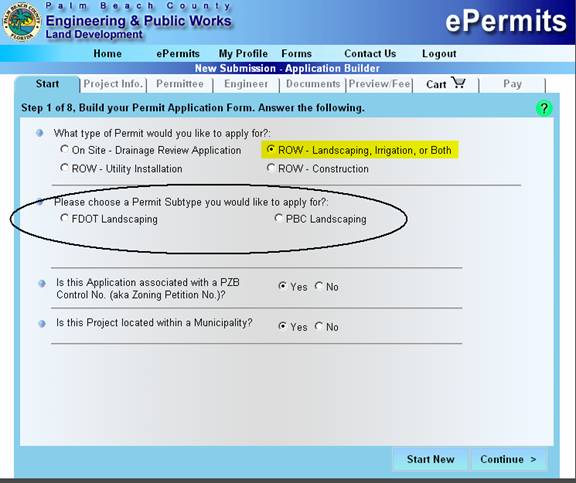
Select the ROW Utility installation application. The page changes to display the options and related questions.
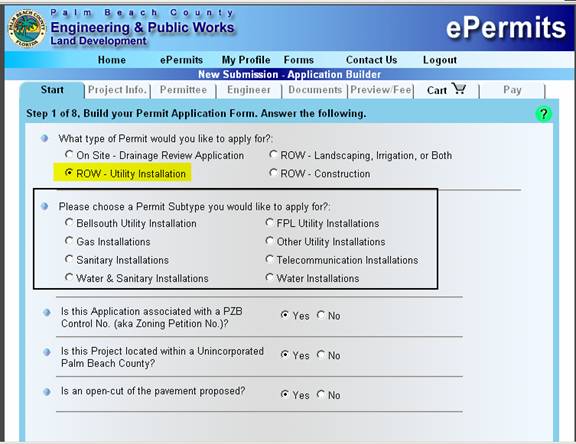
Select the ROW Construction application. The page changes to display the options and related questions.
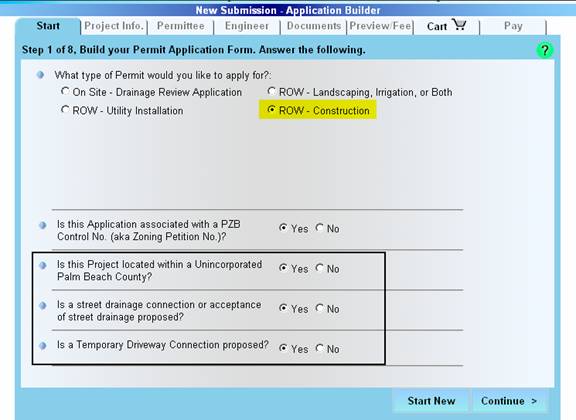
Answer the questions posed appropriately Y/N. and click the Continue button.